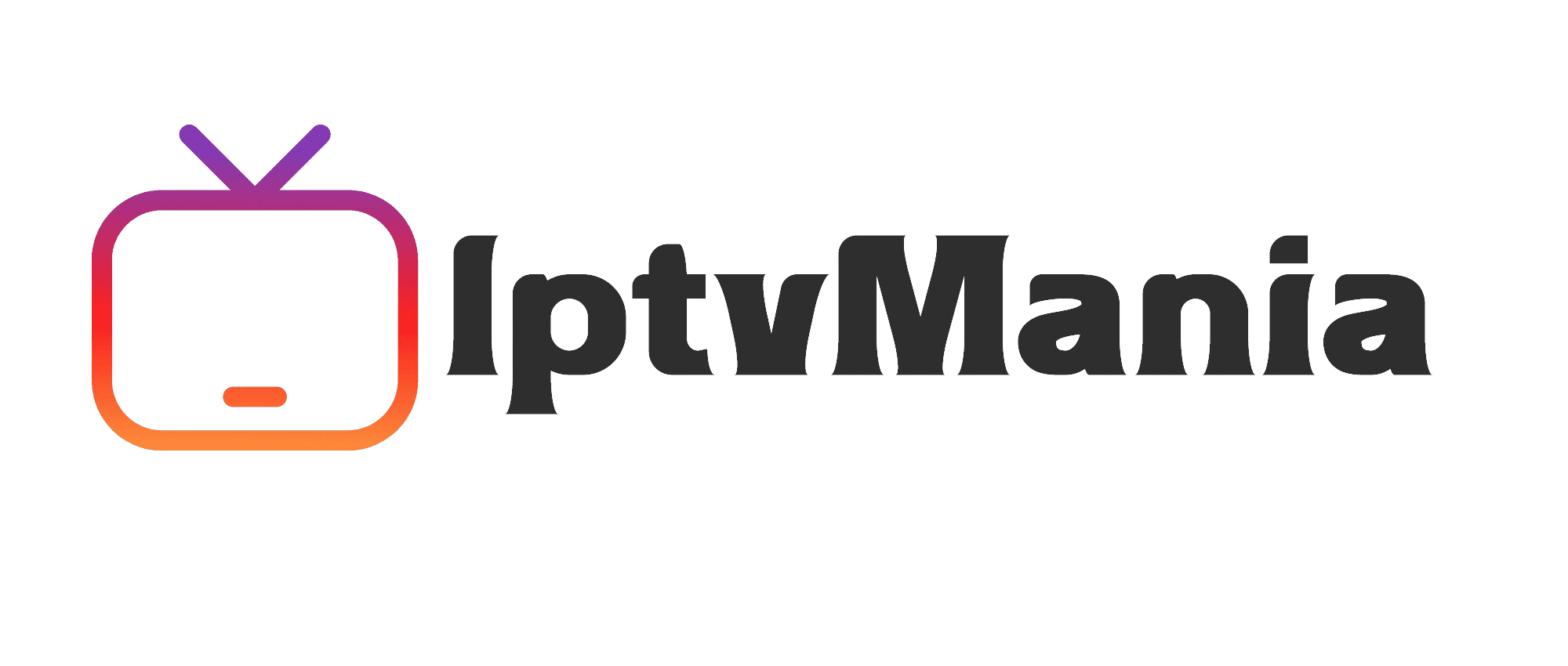- Blog
- IPTV Guides
- How to Watch IPTV on Plex: A Step-by-Step Guide to Streaming Your Favorite Channels
How to Watch IPTV on Plex: A Step-by-Step Guide to Streaming Your Favorite Channels
IPTV Guides
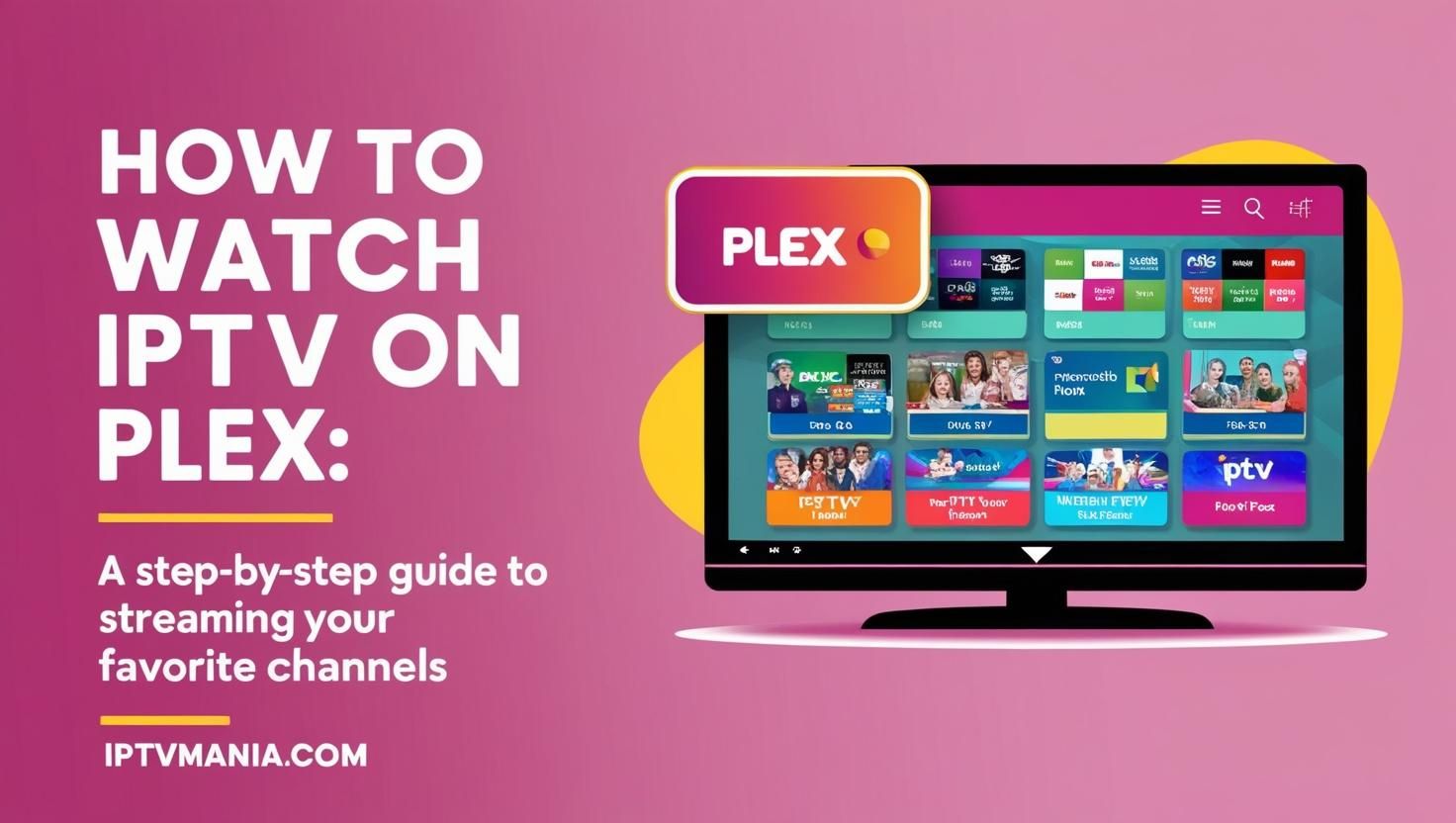
How to Watch IPTV on Plex: A Step-by-Step Guide to Streaming Your Favorite Channels
If you're looking to enhance your streaming experience by combining the power of IPTV with the versatility of Plex, you're in the right place. Here’s a simple and comprehensive guide on how to watch IPTV on Plex.
Requirements for Setting Up IPTV on Plex
Before you dive into the setup process, make sure you have the following:
- IPTV Account: A paid subscription is recommended for reliability. Free services can be unstable.
- XML-TV EPG Source: Optional but highly recommended for a better viewing experience. Many paid IPTV providers offer this.
- Plex Media Server with Plex Pass: This is necessary for the Live TV and DVR features.
- Direct M3U File: Your IPTV provider should supply this. It contains direct links to streams, ideally TS streams.
- xTeVe Application: This acts as a bridge between your IPTV service and Plex.
Step-by-Step Setup Guide for IPTV on Plex
Installing and Configuring xTeVe
Download and install the xTeVe application from its official website. Here’s how to configure it:
- Open the xTeVe web interface and start the setup wizard.
- Select the number of connections (tuners) you want to use, matching the number allowed by your IPTV provider.
- Choose XEPG as your EPG source.
- Enter the M3U playlist URL provided by your IPTV service.
- If available, enter the XMLTV Guide URL for program guide data.
Configuring IPTV on Plex
Now, let’s integrate xTeVe with your Plex Media Server:
- Go to the Live TV & DVR settings in your Plex server.
- Click on “Set Up Plex DVR” and enter the network address of the machine running xTeVe if it’s not automatically detected.
- Example: `192.168.1.90:34400`.
- Plex will automatically pick up the channels from your filtered IPTV m3u.
- Enter the XMLTV guide URL if you have one: `http://LAN-IP:34400/xmltv/xteve.xml`.
Watching IPTV on Plex
After the setup, it’s time to enjoy your IPTV channels on Plex:
- Select “View Guide” or go to “Live TV & DVR” from the Plex home screen.
- You should see all the channels and program information from your IPTV provider.
- Test a channel to ensure everything is working smoothly.
Tips and Considerations
A few things to keep in mind:
- Plex can only handle up to 480 channels. If you have more, you’ll need to filter your playlist.
- Use a VPN to enhance security and access region-locked content. Check out our guide on IPTV in Canada or IPTV in the United States for more details.
- Ensure your internet connection is stable to avoid buffering issues.
Frequently Asked Questions (FAQs)
Why is my IPTV not working on Plex?
If your IPTV is not working, it could be due to network instability, app incompatibility, or incorrect settings. Ensure your internet is stable and update your IPTV app to the latest version.
Do I need a VPN to watch IPTV on Plex?
A VPN can improve your IPTV experience by giving you access to region-locked content and enhancing the security and reliability of your streaming connection.
How many channels can I stream on Plex?
Plex can handle up to 480 channels. If you have more, you will need to filter your playlist to ensure smooth streaming.
Get Started with IPTV on Plex Today!
Ready to transform your streaming experience? Sign up for our IPTV service and enjoy a vast array of channels, including a +18 section, in high quality. Check out our pricing page for more details.
For a seamless setup, refer to our IPTV installation guide. You can also explore how to watch IPTV on various devices like Apple TV or MacBook, and how to stream on multiple devices.
Don’t miss out on our 4K live IPTV offerings for the best viewing experience. Join our community today and start streaming your favorite channels effortlessly!