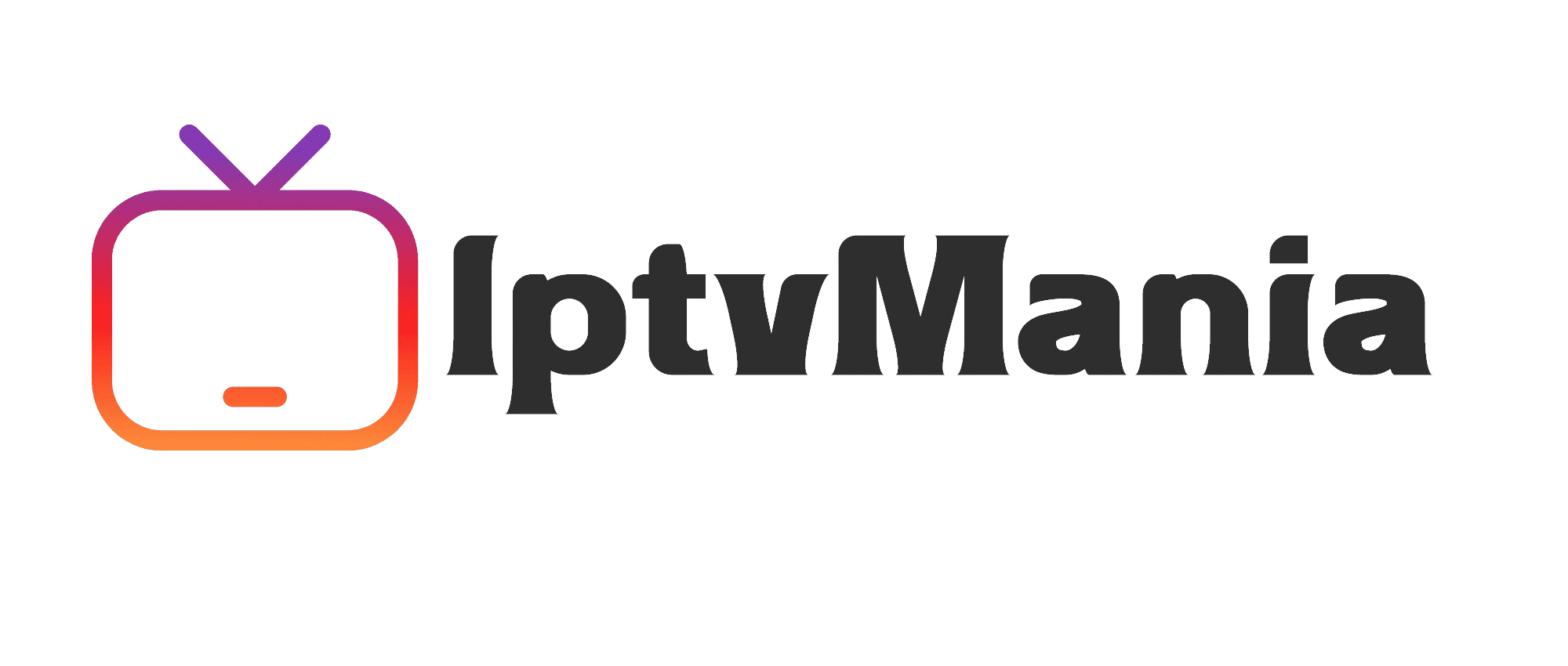How to Set Up IPTV for MacBook: A Step-by-Step Guide
IPTV Guides
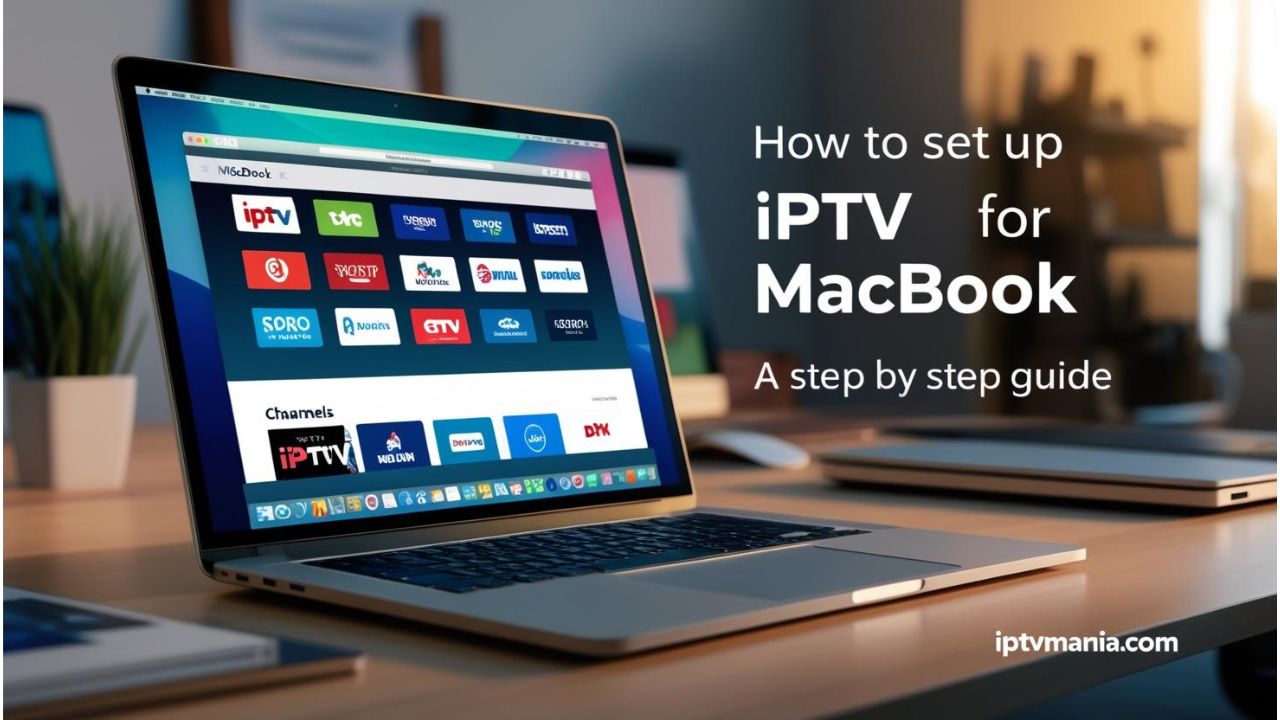
How to Set Up IPTV for MacBook: A Step-by-Step Guide
If you're tired of your traditional cable subscription and looking for a more flexible way to stream live TV channels on your MacBook, IPTV (Internet Protocol Television) is the perfect solution. Here’s how you can set it up easily.
Why Choose IPTV for Your MacBook?
IPTV allows you to stream live TV channels over the internet, eliminating the need for cable or satellite TV. It's affordable, flexible, and offers a wide range of channels and content.
Popular IPTV Apps for MacBook
There are several IPTV apps you can use on your MacBook, but here are two of the most popular ones:
- IPTV Smarters PRO: This app is widely used for its user-friendly interface and compatibility with most IPTV service providers that support M3U playlists.
- GSE Smart IPTV: Another popular option that allows you to stream live TV channels and supports M3U playlists.
Installing IPTV Smarters PRO on Your MacBook
Here’s a simple step-by-step guide to install IPTV Smarters PRO on your MacBook:
- Open your web browser and search for "IPTV Smarters PRO" to find the official download link.
- Download the app file for Mac OS and save it to your MacBook.
- Open the downloaded file and drag the IPTV Smarters PRO icon into the Applications folder.
- Enter your MacBook password to complete the installation.
- Open the IPTV Smarters PRO app from your Applications folder.
- Click on the “Add New User” button and enter your IPTV service provider’s login credentials.
- Click on the “Add User” button to start streaming your favorite channels.
If you encounter any issues, such as the app not being trusted by Apple, simply open the app directly from the Finder and click on “Open” to bypass the security warning.
Installing GSE Smart IPTV on Your MacBook
If you prefer GSE Smart IPTV, here’s how you can install it:
- Open the Apple App Store on your MacBook.
- Search for “GSE Smart IPTV” and click on the “Get” button to download and install the app.
- Open the GSE Smart IPTV app and click on the “Remote Playlists” option.
- Click on the “+” button to add a new playlist.
- Enter the name of your IPTV service provider and the M3U playlist URL provided by your service provider.
- Click on the “Add” button to save the playlist and start streaming.
Why Choose Our IPTV Service?
At iptvmania.com, we offer a comprehensive IPTV service with a vast channel list, including hundreds of live TV channels and a dedicated +18 section. Here are some reasons why you should choose us:
- Wide Channel Selection: Enjoy a diverse range of channels, including sports, movies, and more.
- High-Quality Streaming: Experience 4K live IPTV streaming for crystal-clear video.
- Multi-Device Support: Stream on multiple devices, including MacBooks, Apple TV, and more.
- User-Friendly Interface: Easy-to-use apps like IPTV Smarters PRO and GSE Smart IPTV make setup and navigation a breeze.
Frequently Asked Questions (FAQs)
- What is IPTV?
IPTV stands for Internet Protocol Television, which delivers live TV channels over the internet instead of traditional cable or satellite TV.
- Can I use any IPTV service provider with IPTV Smarters PRO and GSE Smart IPTV?
- Are IPTV Smarters PRO and GSE Smart IPTV free?
Yes, both apps are available for free on the Apple App Store, but some IPTV service providers may require a subscription fee. Check our pricing page for more details.
- How do I set up IPTV on other Apple devices?
You can set up IPTV on other Apple devices like Apple TV by following similar steps. Check our guide on IPTV on Apple TV for more information.
Ready to start your IPTV journey? Visit our IPTV installation guide for detailed instructions and sign up for our service today to enjoy seamless streaming on your MacBook and other devices.