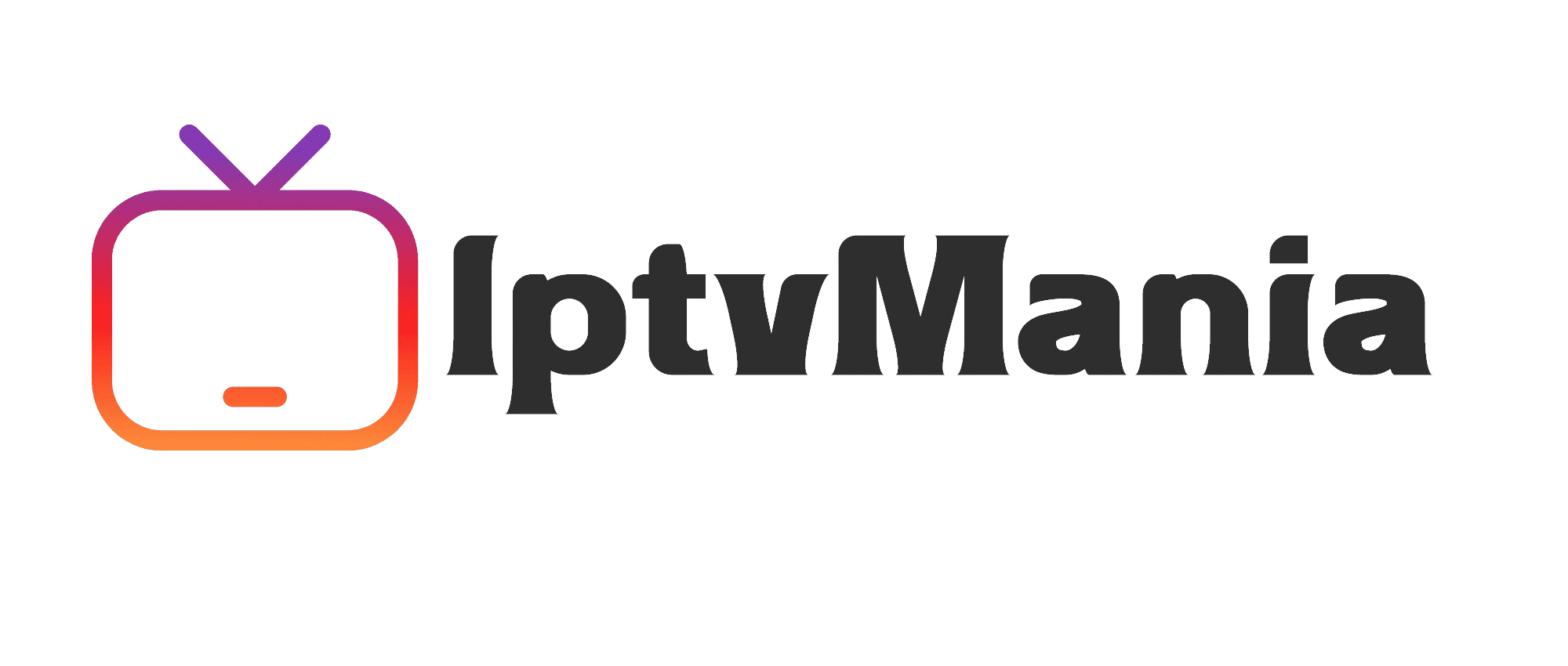How to Turn On Subtitles on IPTV: A Step-by-Step Guide
IPTV Guides
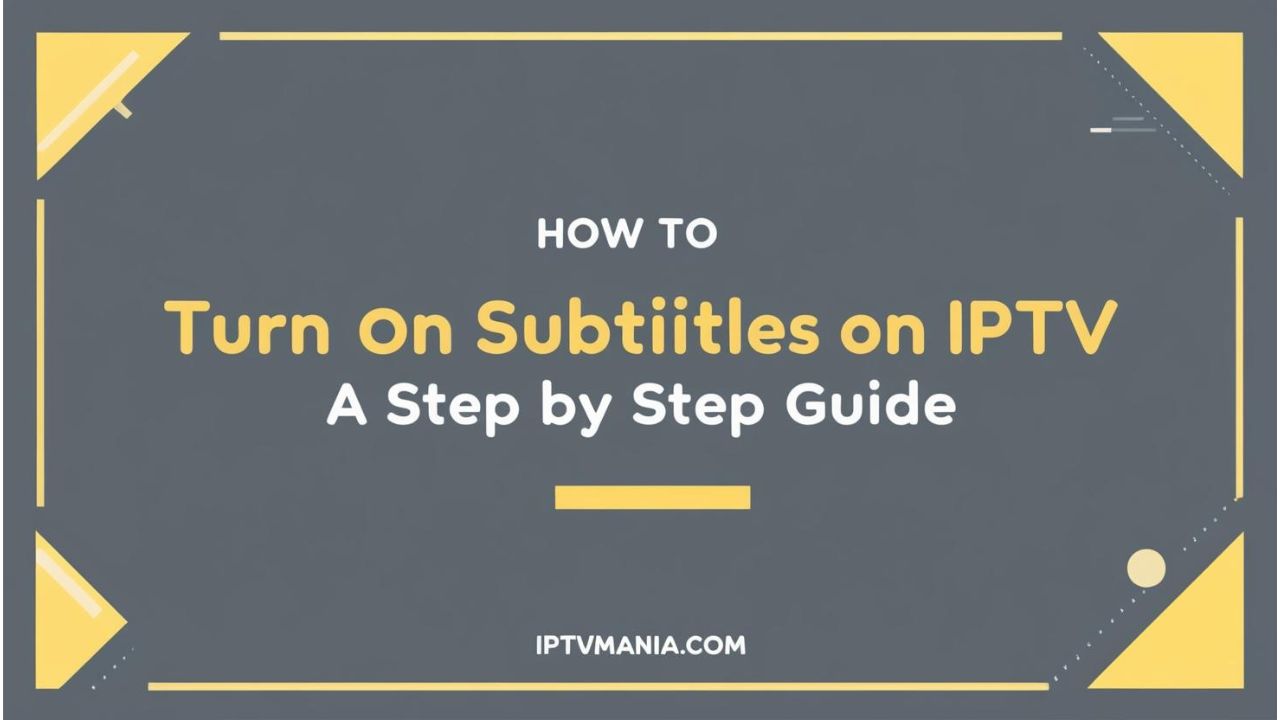
How to Turn On Subtitles on IPTV: A Step-by-Step Guide
Are you struggling to understand your favorite TV shows or movies due to language barriers or hearing issues? Enabling subtitles on your IPTV can be a game-changer. Here’s a simple and straightforward guide on how to turn on subtitles on your IPTV.
Why Enable Subtitles on IPTV?
Subtitles can significantly enhance your viewing experience. Here are a few reasons why you might want to enable them:
- Language Barrier: If you’re watching content in a language you’re not fluent in, subtitles can help you understand the dialogue better.
- Hearing Issues: For those with hearing difficulties, subtitles provide a visual aid to follow the audio.
- Noisy Environment: If you’re watching TV in a noisy environment, subtitles can help you keep up with the dialogue.
How to Turn On Subtitles on IPTV
The process of enabling subtitles varies slightly depending on the type of IPTV device you are using. Here are the steps for some common IPTV devices:
For Encoded Media IPTV Set-Top Boxes
- Press the Menu button on your remote control.
- Highlight the Settings entry and press OK.
- Highlight the Turn subtitles ON entry and press OK.
For MAG Boxes (e.g., MAG322, MAG254)
- During channel playback, press the Menu button and then navigate to the Subtitles menu using the Left or Right buttons on your remote.
- Select the desired subtitle language from the list provided.
- Note that subtitles may not be available on all channels and may need to be re-enabled each time you change channels.
General Settings for Other IPTV Devices
- Open the Settings menu on your IPTV device.
- Navigate to the Playback or Subtitle settings section.
- Select the Primary subtitle language or enable subtitles from the available options.
- During channel playback, you can often access the subtitles menu by pressing the Menu button and selecting the subtitles option.
FAQs About Enabling Subtitles on IPTV
Are subtitles available on all IPTV channels?
No, subtitles are not available on all IPTV channels. For example, some channels like Bloomberg, CNBC, and CNN may not offer subtitles.
Can I customize the subtitle settings?
Yes, many IPTV devices allow you to customize subtitle settings such as the primary subtitle language, subtitle size, and subtitle color.
Do I need to enable subtitles every time I change channels?
On some devices, yes, you may need to re-enable subtitles each time you change channels. However, some devices can be set to automatically display subtitles if they are available for the channel.
Enhance Your IPTV Experience with Us
If you’re looking for a seamless and feature-rich IPTV experience, consider joining our community. We offer a wide range of channels, including international options, in various qualities such as HD, FHD, and 4K. Check out our channel list and explore our pricing plans to find the best fit for you.
Whether you’re in Canada, the United States, or anywhere else, our IPTV service is designed to provide you with uninterrupted entertainment. You can even enjoy our service on multiple devices, including Apple TV and MacBook.
Ready to get started? Follow our IPTV installation guide and begin enjoying your favorite shows with subtitles today!