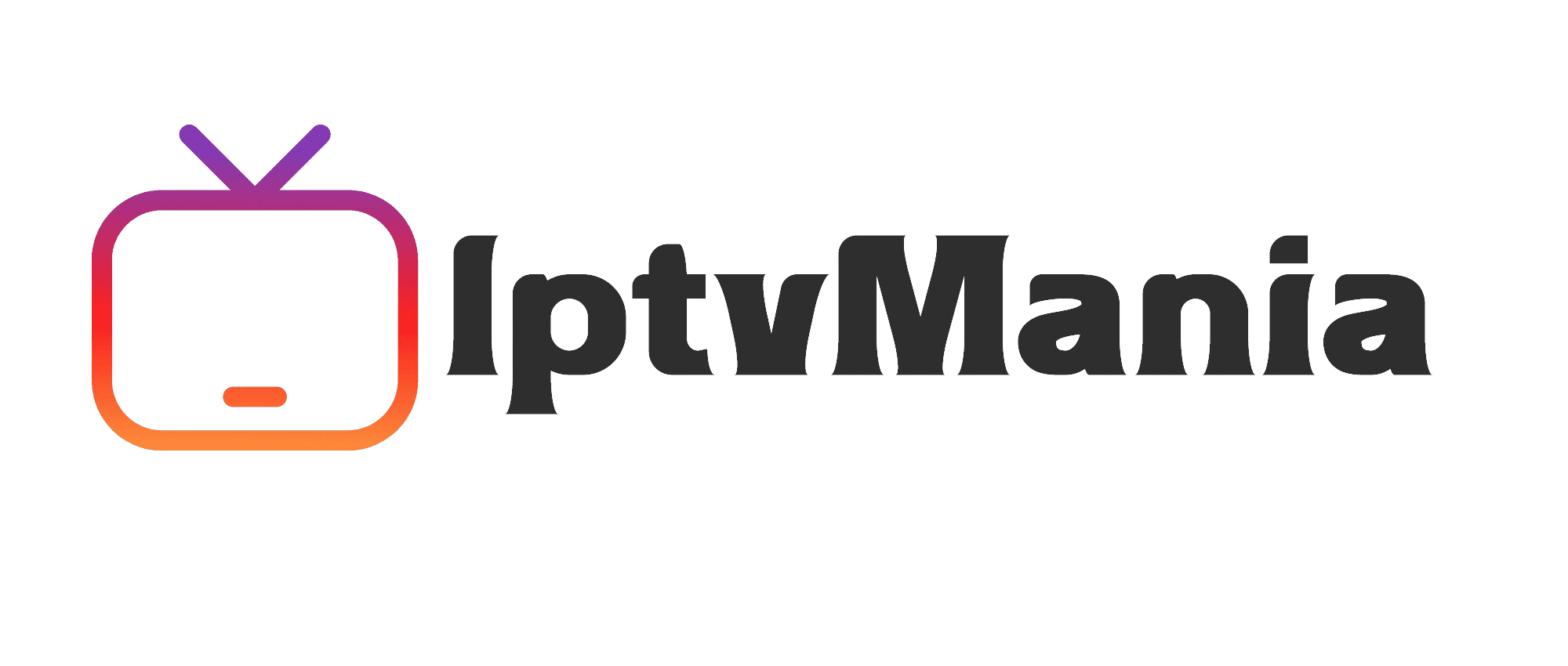How to Watch IPTV on Mi Box: A Step-by-Step Guide to Endless Entertainment
IPTV Guides
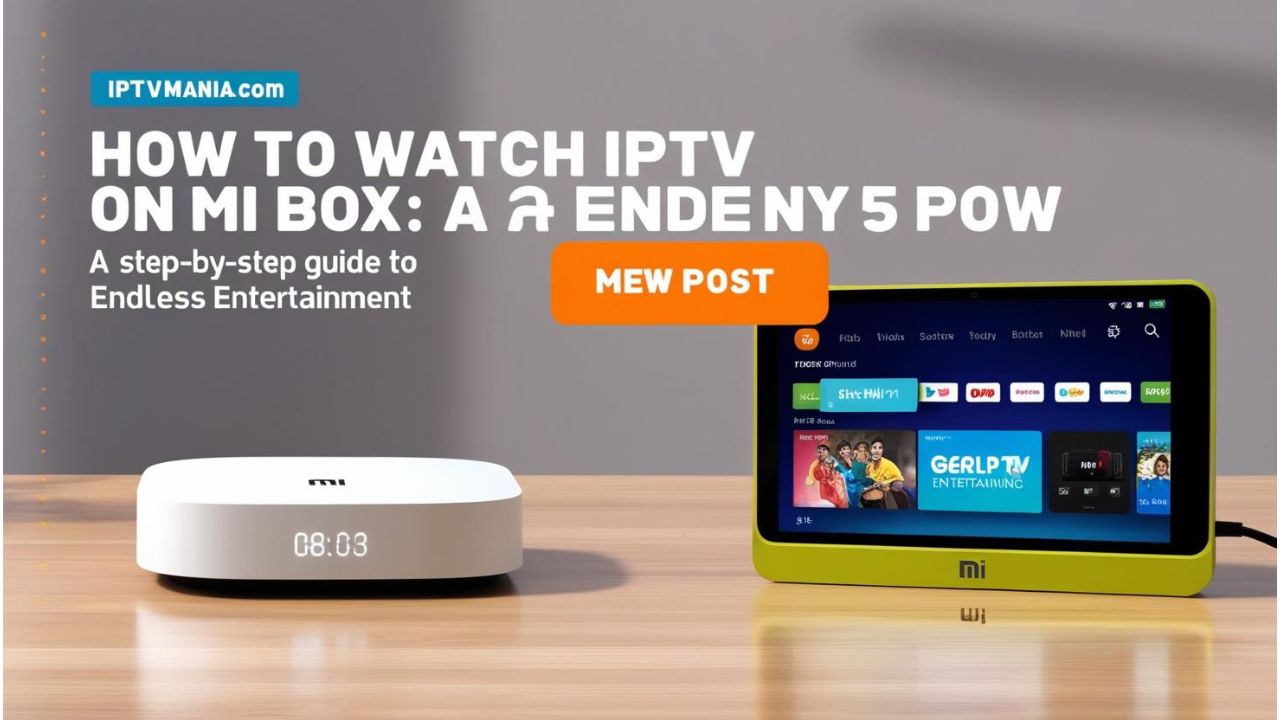
How to Watch IPTV on Mi Box: A Step-by-Step Guide to Endless Entertainment
Are you ready to transform your viewing experience with IPTV on your Xiaomi Mi Box? Here’s a simple and straightforward guide to help you get started.
Preparing Your Xiaomi Mi Box
Before you dive into the world of IPTV, make sure your Xiaomi Mi Box is connected to the internet and turned on. Here are the initial steps:
- Connect to the Internet: Ensure your Mi Box is linked to a stable internet connection.
- Turn On Your TV: Switch on your TV and set it to the correct HDMI input for your Mi Box.
Enabling Unknown Sources
To install apps from outside the Google Play Store, you need to enable unknown sources:
- Navigate to Settings: Go to the settings menu on your Mi Box.
- Select Security & Restrictions or Privacy: Depending on your device, this option might be labeled differently.
- Enable Unknown Sources: Allow installation of apps from sources other than the Google Play Store.
Installing the IPTV App
Now, it’s time to install your preferred IPTV app:
- Open the Google Play Store: Launch the Google Play Store on your Mi Box.
- Search for the IPTV App: Look for apps like IPTV Smarters, Perfect Player, or Tivimate.
- Search for "IPTV Smarters" or your preferred app.
- Select the app from the search results.
- Click the "Install" button and wait for the app to download and install.
Setting Up the IPTV App
After installation, configure the IPTV app with your service provider’s details:
- Open the Installed IPTV App: Launch the app you just installed.
- Enter Necessary Details: Input the URL, username, password, and any other required information provided by your IPTV service provider.
- Look for settings or configuration options within the app.
- Enter the required credentials such as URL, username, and password.
Adding IPTV Channels
Add your IPTV channels or playlists:
- Add Channels or Playlists: Find the option to add channels or playlists within the app.
- Input the URL or upload the IPTV channel list provided by your service provider.
- Save the settings and start exploring the available content.
Optional: External Player Setup
For better playback performance, you can use an external player:
- Check for External Player Option: In the app settings, see if there’s an option to use an external player like VLC Player or MX Player.
- Configure the external player according to the app’s instructions.
Enjoy Your IPTV Experience
You’re now ready to enjoy a wide range of channels and content:
- Start Streaming: Browse through the available channels and start streaming your favorite content.
Why Choose Our IPTV Service?
At iptvmania.com, we offer an extensive channel list, including +20,000 live worldwide channels and over 33,000 VODs. Here’s why you should choose us:
- Huge Channel List: Access a vast array of channels from around the globe. Check out our channel list.
- High-Quality Streaming: Enjoy 4K live IPTV for an unparalleled viewing experience. Learn more about our 4K live IPTV.
- Multi-Device Support: Stream IPTV on multiple devices, including your Mi Box, Apple TV, and more. See how to use IPTV on multiple devices.
- User-Friendly Setup: Follow our easy IPTV installation guide to get started.
- Global Coverage: Whether you’re in Canada, the United States, or anywhere else, our service has you covered. Check out our guides for IPTV in Canada and IPTV in the United States.
FAQs
How do I install IPTV on my Mi Box if the app is not available on the Google Play Store?
You can sideload the app using the Downloader app. Enable unknown sources, install the Downloader app, and use it to download the IPTV app APK from the official website.
Can I watch IPTV on other devices besides the Mi Box?
Yes, you can stream IPTV on various devices, including Apple TV, MacBook, and more. Check out our guide on IPTV on multiple devices.
Do you offer adult channels?
Yes, we do have a +18 section available for our subscribers.
How much does the IPTV service cost?
For our pricing details, please visit our pricing page.