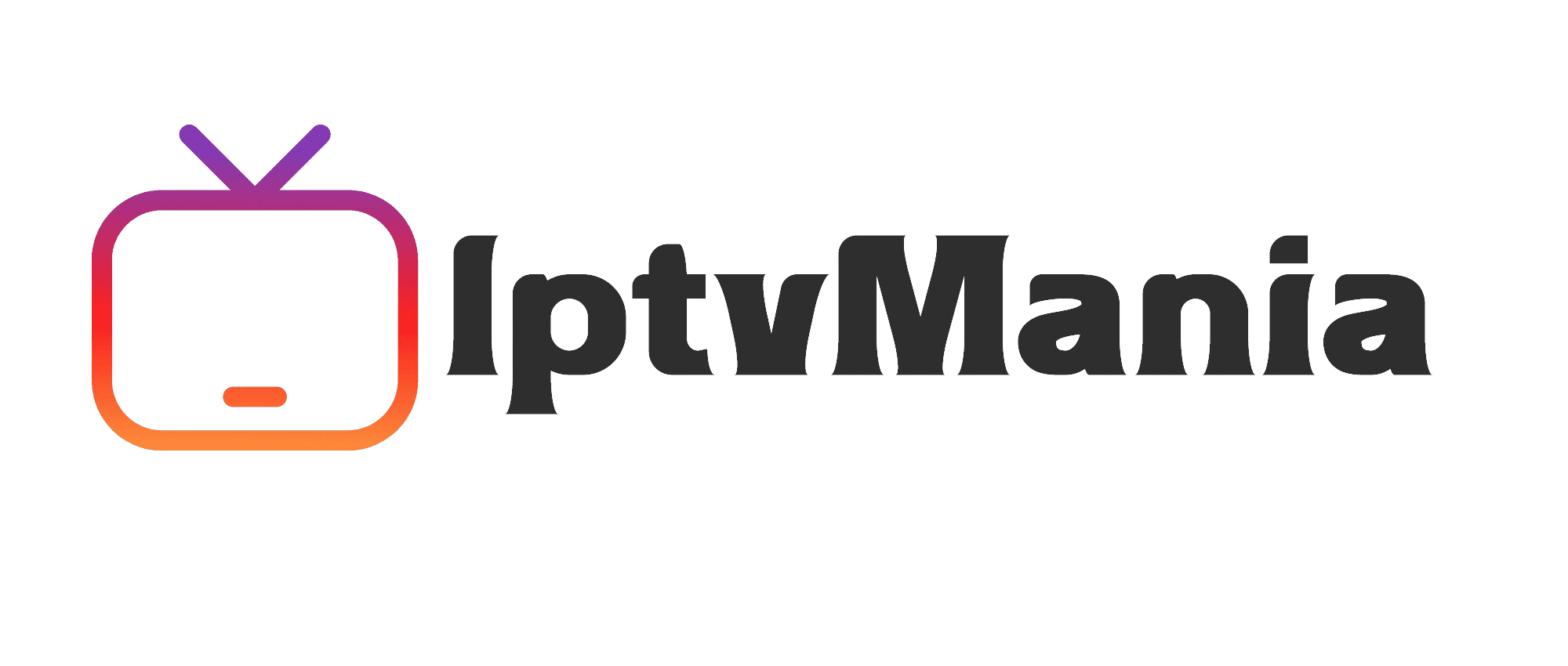How to Watch IPTV on Chromecast: A Step-by-Step Guide
IPTV Guides
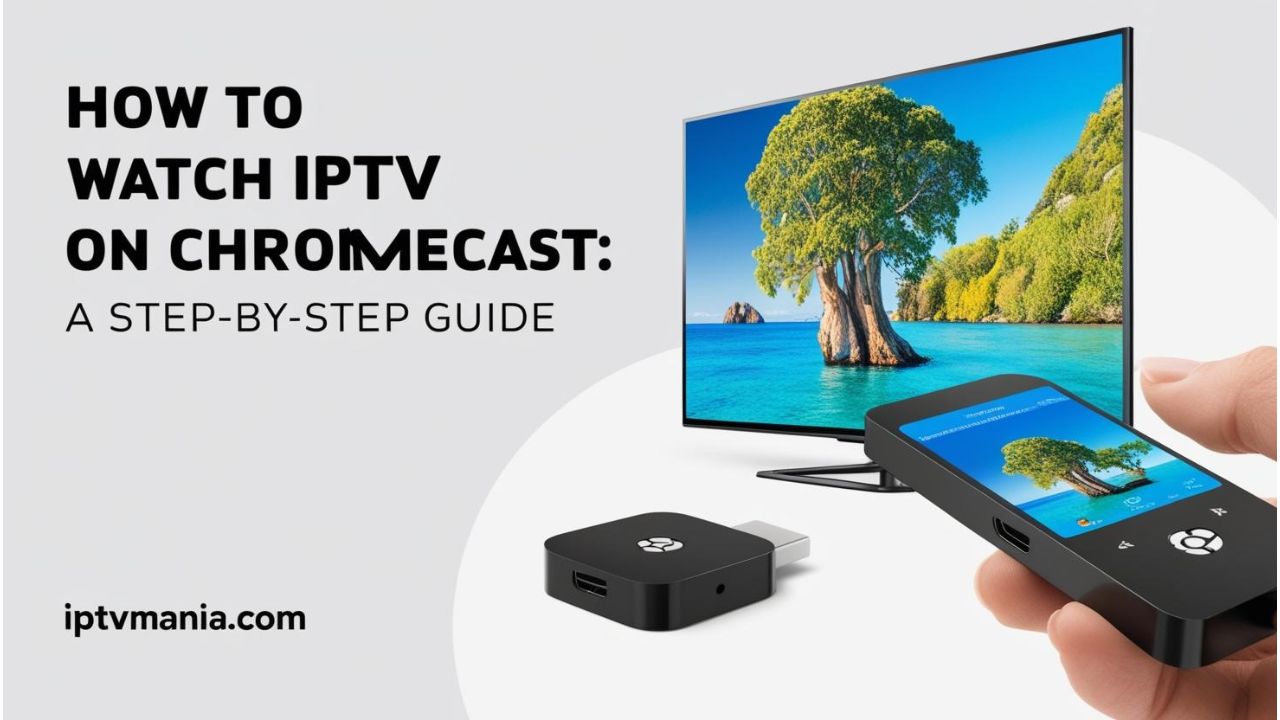
How to Watch IPTV on Chromecast: A Step-by-Step Guide
If you're eager to enjoy your favorite TV shows and movies on the big screen using your Chromecast, you're in the right place. Here’s a simple and straightforward guide on how to watch IPTV on Chromecast.
Requirements for IPTV Streaming on Chromecast
Before you dive into the setup process, make sure you have the following:
- A Chromecast device connected to your TV.
- A stable internet connection for smooth streaming.
- An IPTV subscription that supports Chromecast casting. Check out our pricing page for more details.
- A mobile device or computer with the IPTV app installed.
Setting Up IPTV on Chromecast
Here’s how you can set up IPTV on your Chromecast:
- Install an IPTV App: Download an IPTV app that supports Chromecast casting, such as GSE Smart IPTV, TiviMate, or IPTV Smarters.
- Connect Your Chromecast: Ensure your Chromecast device is connected to your TV and the same Wi-Fi network as your mobile device or computer.
- Sign In to Your IPTV Account: Open the IPTV app on your mobile device or computer and sign in to your IPTV subscription account.
- Cast the Content: Select the channel or program you want to watch, click on the Chromecast icon, and select your Chromecast device from the list of available devices.
Using IPTV on Chromecast with Google TV
If you have the latest Chromecast with Google TV, you can enjoy an even more streamlined experience:
- Enable Developer Options: You might need to enable developer options on your Chromecast device to sideload apps like IPTV Smarters Pro.
- Download the App: Use the Downloader app to download the IPTV Smarters Pro APK from the official website.
- Install and Enjoy: Follow the app’s instructions to install and start streaming your IPTV channels.
Common Issues and Troubleshooting
If you encounter any issues during setup or streaming, here are some tips to help you troubleshoot:
- Check Your Internet Connection: Ensure your internet connection is stable and fast enough for streaming.
- Restart Your Devices: Sometimes, simply restarting your Chromecast and router can resolve connectivity issues.
- Update Your Apps: Make sure your IPTV app and Chromecast software are up to date.
Frequently Asked Questions
How can I cast IPTV content to my TV using Chromecast?
To cast IPTV content, you need a Chromecast device connected to your TV and a mobile device or tablet with the IPTV app installed. Select the content you want to watch, tap the cast icon, and select your Chromecast device from the list of available devices.
Is it possible to view IPTV on Chromecast with Google TV?
Yes, it is possible to view IPTV on Chromecast with Google TV. This device supports access to IPTV, allowing you to enjoy your favorite TV channels and VOD content.
Do I need a specific app to watch IPTV on Chromecast?
Yes, you need an IPTV app that supports Chromecast casting. Popular options include GSE Smart IPTV, TiviMate, and IPTV Smarters.
Why Choose Our IPTV Service?
At iptvmania, we offer a wide range of channels, including live TV, on-demand content, and even a +18 section. Here’s why you should choose us:
- Extensive Channel List: Check out our channel list to see the variety of options available.
- High-Quality Streaming: Enjoy 4K live IPTV streaming with our service. Learn more about our 4K live IPTV offerings.
- Multi-Device Support: Stream on multiple devices, including Chromecast, Apple TV, and more. See how you can use IPTV on multiple devices.
Ready to start your IPTV journey? Check out our pricing page and sign up today for an unbeatable streaming experience!